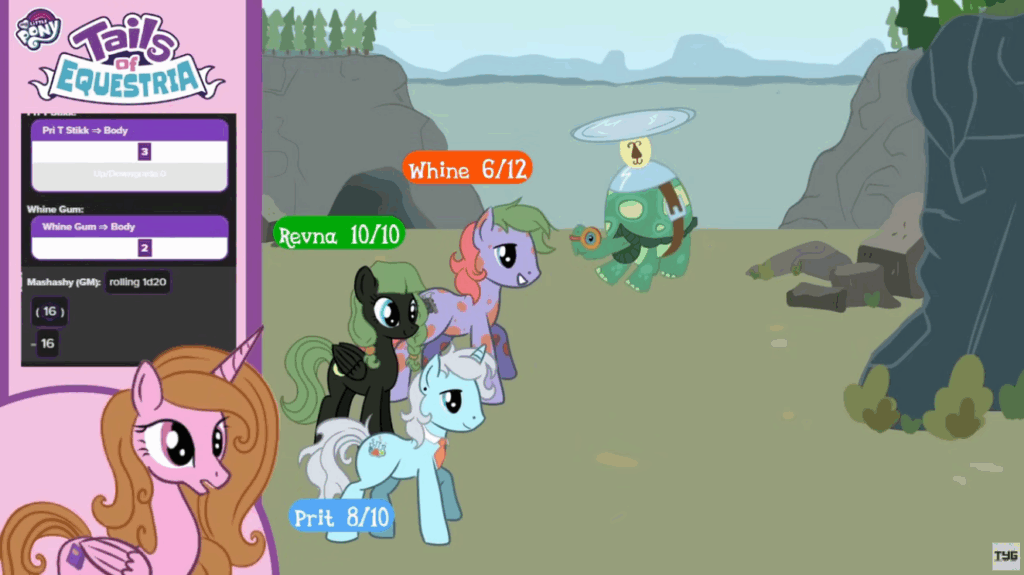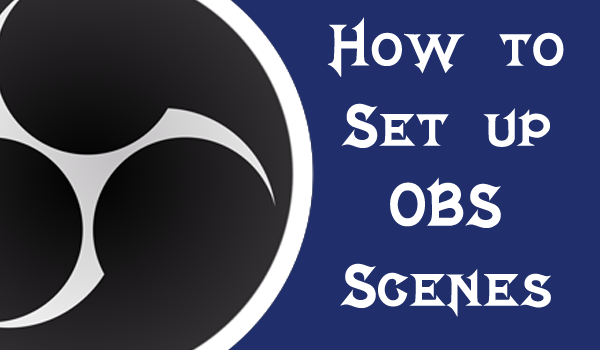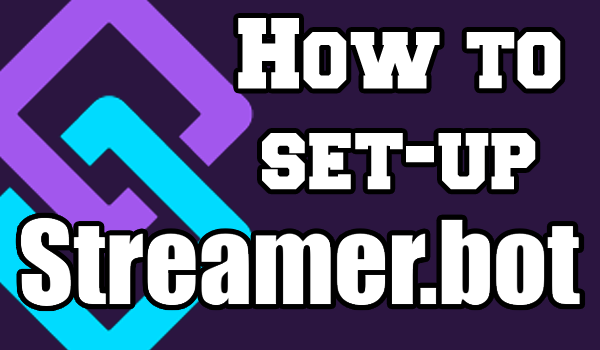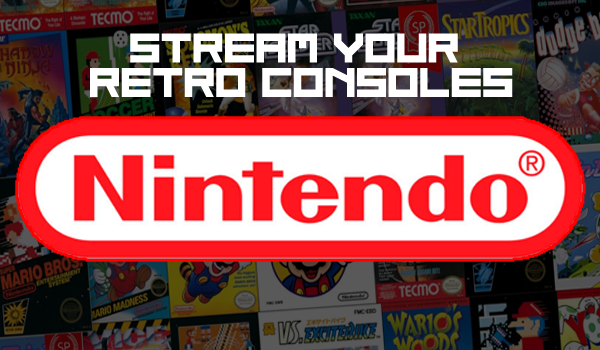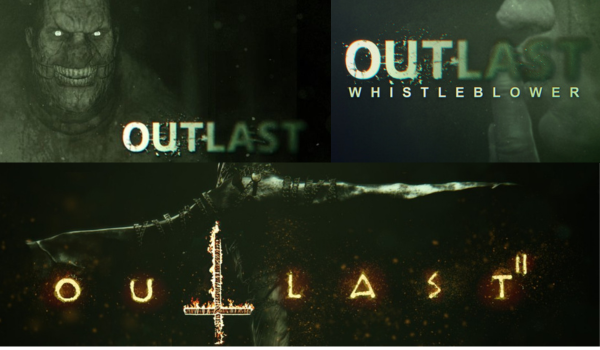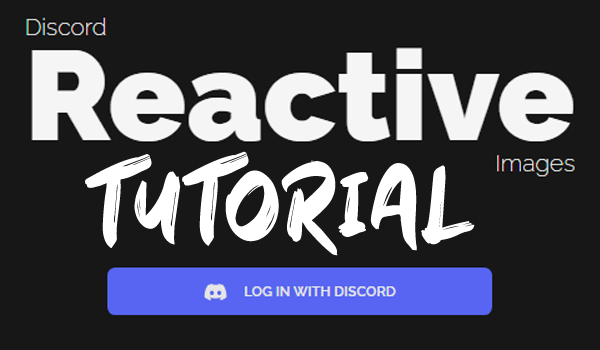
Discord Reactive Images from FugiTech is a really useful tool, used by a lot of streamers to showcase people on their streams. It is a Discord app that gives you a browser source to add to your OBS or other streaming programs.
PLEASE NOTE: Reactive Images has since been updated and you can find the new tutorial here.
For the sake of this tutorial we will be using OBS but you can us it with any program that access information from a browser source. We will also only be using the basic free utilities of this application, although we support anyone in trying out the pro features to support the developers.
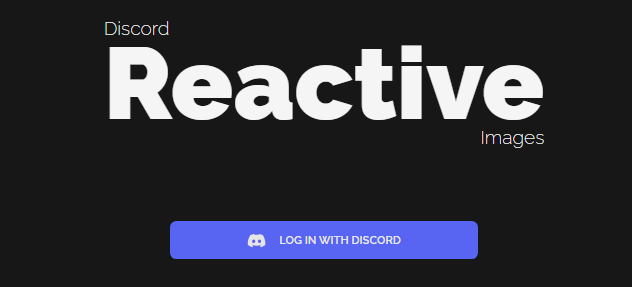
How It Works
The Fugi.Tech app uses audio inputs from discord to trigger a basic PNGtuber image to flick between active and inactive. On the Fugi.Tech you are given a number of options to customise how these images are shown on your screen and different sharing options, allowing you to better arrange your friends on the screen.
If you would like more information on PNG Tubers, you should check out our Veadotube Mini Tutorial.
Set Up
It only takes a few minutes to connect your Discord to Fugi.Tech and copy it into you OBS scenes. Following these next few steps will give you everything you need to start inviting your friends onto stream and open the doors for some really cool collabs.
Step 1: Log In and Authorise FugiTech
This step is simple but often one of the scariest as you authorise a new app for your Discord account, but Fugi.Tech doesn’t request anything too egregious and you aren’t required to input any data unless you choose to go pro.
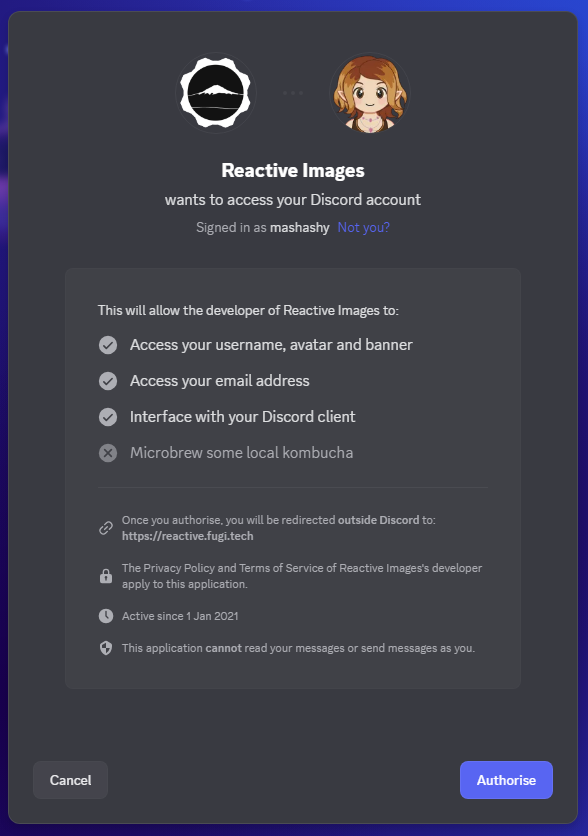
Set 2: Upload Avatars/Model
Fugi.Tech will default to your discord profile picture when you log in or join a call where someone is using it. To customise your image or “Model” click on the big “+” button to prompt a pop-up to appear with the model settings.
Here you have the option to upload four images. Active. Inactive. Muted. Deafened. Alternatively you can upload one image to the first slot and it will replicate it over the remaining images. Hit “Save” and your model should now appear in your collection. To change your model simply click on the model you want and it will appear in your OBS sources.
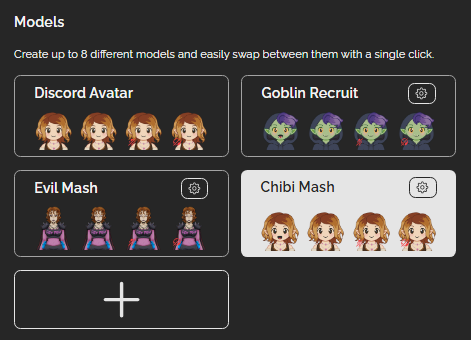
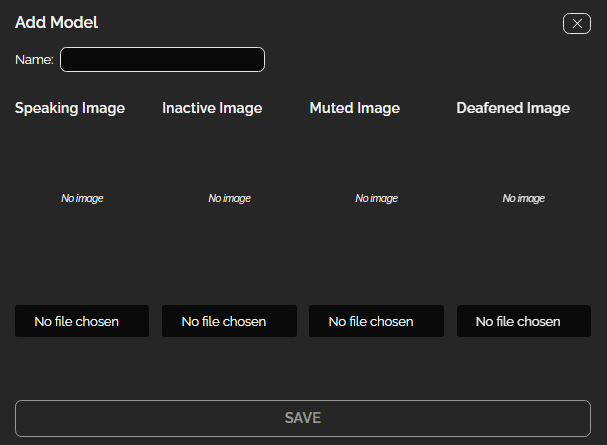
Step 3: Config FugiTech
Fugi.Tech has a lot of customisation options which we recommend you play around with. These options are designed to highlight the speaker in different ways such as bouncing their avatar or dimming the inactive speakers. It is largely a personal preference whether you want to use these or not, but it’s worth making note of the “Include own image in group view” and the “show names” options.
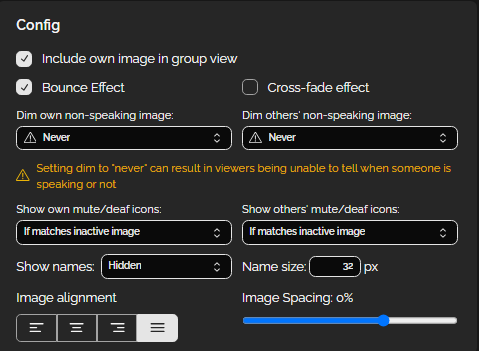
Step 4: Add FugiTech To Streaming Software
Once you are set up, people presently active in your Discord call will appear as individual sources in the “OBS Sources” panel. You also have a “Group” source which combines everyone in the call into one source. You can also customise the images for your participants on this tab if they are unable to do it themselves.
Copy the source link and add it to your streaming software using a “Browser Source” and paste the URL from Fugi.Tech into the URL slot. Your model should now appear on your screen.
Bonus Tip: this app has the ability to read transparency in images, making it perfect for PNGTubers.
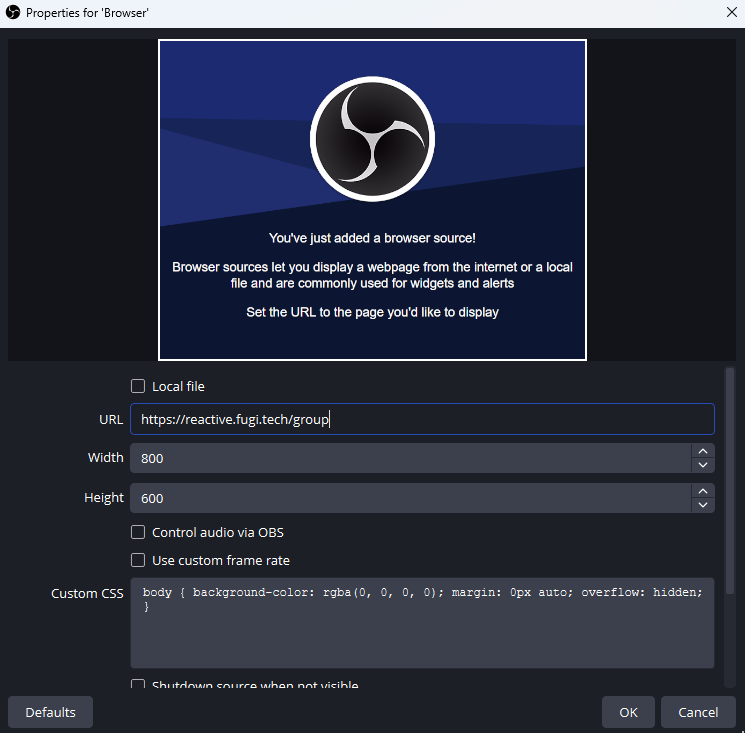
Versatility
We use Fugi.Tech Reactive Images in a lot of ways. You can see it on our live streams on Twitch and YouTube, and even in our curated content such as TYG Talks and MLP Tails of Equestria. Using a combination of Veadotube and Fugi.Tech, we are able to bring life to otherwise static images, giving the illusion of animation without the keyframing.